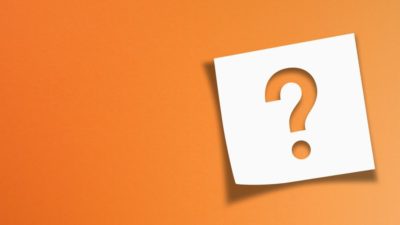You might have heard of Samsung Pay, but do you know what it is? Samsung Pay is a widely accepted contactless payment method you can use on your Samsung Galaxy phone or smart watch. If you haven’t tried it because you’re not sure how it works, here’s your ultimate guide to Samsung Pay!
Why use Samsung Pay?
Samsung Pay has several advantages over Visa payWave and other contactless cards. When you pay with Samsung Pay, your personal information and card details aren’t passed to the vendor. Also, you don’t have to carry your cards when you go out shopping.
Samsung Pay is just as widely accepted as contactless cards, and it’s more secure.
Where can you use Samsung Pay?
Samsung Pay offers the ultimate in compatibility. Unlike other contactless mobile payment systems, you can use Samsung Pay at magnetic stripe terminals (the ones where you usually have to swipe your card) as well as normal contactless terminals. The only payment terminals it doesn’t work with are the ones where you need to insert your card.
For travel on London transport, you can load your Transport for London (TfL) Travelcard (a prepaid ticket) into the Samsung Pay app, then tap on and off on London transport without waking up your device or verifying your identity – just touch your phone or smart watch against the card reader.
How do you get started with Samsung Pay?
To get started with Samsung Pay, you need a:
-
compatible Samsung phone or smart watch;
-
Samsung account;
-
supported card from a participating card issuer; and
-
registered fingerprint, iris or Samsung Pay PIN.
See the Samsung Pay FAQs for more details.
How do you set up Samsung Pay?
The Samsung Pay app is pre-installed on compatible phones. Open it and tap Get Started.
The app will prompt you to enter and confirm a new PIN for Samsung Pay and then walk you through adding payment cards. Touch the + button to add cards.
When you add cards, the Samsung Pay app will give you step-by-step instructions. You may have to download your card issuer’s app or add extra verification information to proceed.
You can skip adding cards for the moment, but you’ll need to add them before you can use Samsung Pay to pay for anything.
Once at least one card is verified, touch Next and you can start using Samsung Pay.
To use Samsung Pay on your Samsung smart watch, you’ll need to set it up separately. Press and hold the Back button on the watch for a few seconds to start Samsung Pay, swipe left to view the instructions, and tap the arrow to set up Samsung Pay. When it opens on your phone, follow the instructions to set it up.
In the Settings section of the Samsung Pay app, you can follow the instructions to add biometric security (fingerprint or iris verification) for transactions.
How do you use Samsung Pay?
To use Samsung Pay on your phone to pay in a shop, swipe up on your screen or tap the Samsung Pay icon to open the app. Tap Pay and select the card you want to use. Verify your identity with either PIN, iris or fingerprint then hold the back of the phone near the contactless or magnetic stripe payment terminal.
If you want to use your Samsung smart watch to pay, hold down the Back button. When your cards appear on your watch screen, select your card then hold the watch near the payment terminal.
Does Samsung Pay have any fees?
There are no extra fees for you to use Samsung Pay. However, you’ll still have to pay any fees associated with the card you’re using (if there are any).
What about spending limits?
Samsung Pay doesn’t have any transaction limits. However, individual banks and retailers often impose the same £30/£45 limit as for contactless bank cards.
What if your Samsung Pay device is lost or stolen?
Even if your device is lost or stolen, no-one can use your Samsung Pay because they won’t be able to authenticate.
If your device goes missing, you can use Find My Mobile to locate your device, back up your data, lock the screen, block access to Samsung Pay, and wipe your device. You could also contact your bank and cancel your cards, but Find My Mobile is much easier.
Takeaway
If you’ve got a compatible Samsung phone, you’ve installed Samsung Pay and you have this ultimate guide, there’s no better time than now to give Samsung Pay a try!