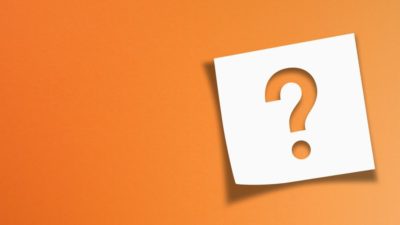You’ve heard of it, but what is Apple Pay? Well, Apple Pay is one of the popular contactless payment methods. If you use Apple devices and you haven’t tried Apple Pay yet, here’s a comprehensive guide to getting started.
Why use Apple Pay?
When you pay with Apple Pay, you don’t share your card details or personal information with the vendor. Compared with Visa payWave and other contactless cards, Apple Pay is more secure. You’re always in full control of your devices via iCloud.
Apple Pay is convenient, widely accepted, and you don’t need to worry whether you took the right card shopping with you – you can just select the correct card at checkout. If you have a compatible device, why wouldn’t you want to use Apple Pay?
Where can you use Apple Pay?
You can use Apple Pay anywhere you see either the Apple Pay or the Contactless logo. Any shops that accept contactless cards will accept Apple Pay, as it uses the same system.
If you have a Transport for London (TfL) Travelcard, you can add it to your Wallet. If you select Express Transit Mode in the options, you’ll be able to use your Travelcard on London public transport without unlocking your phone.
How do you get started with Apple Pay?
To get started with Apple Pay, you need:
-
an Apple ID;
-
a credit or debit card from a participating card issuer; and
-
a recent iPhone, iPad or Apple Watch.
How do you set up Apple Pay?
Make sure you’re logged in with your Apple ID on your iPhone or iPad, open the Wallet app, and tap the + button.
The app will walk you through the steps to add your bank card. You might have to download your card issuer’s app to proceed.
Sometimes, your card issuer might ask for more information to verify your card. In this case, you can reopen the Wallet app and tap on the card to add the information.
Once your card is verified, tap Next and you’re ready to start using Apple Pay!
Be aware that while you can use your iPad to set up Apple Pay and pay for things online, it won’t work for contactless payments.
If you want to use your Apple Watch, open the Apple Watch app on your iPhone and go to the My Watch tab. Choose Wallet & Apple Pay and set it up with the same steps as for your iPhone.
How do you use Apple Pay?
To use Apple Pay in a shop, double-click the side button of your iPhone then authenticate with either Face ID, Touch ID or your passcode. Once you’ve authenticated, hold your phone a few centimetres from the contactless reader until ‘Done’ and a tick show on the screen.
If you’re using an Apple Watch, double-click the side button then just hold it near the reader until you feel a gentle tap on your wrist.
On both iPhone and Apple Watch, you don’t have to use your default card. After you double-click on the button, you can select which card to use before you authenticate.
Does Apple Pay have any fees?
No, there are no extra fees for you to use Apple Pay. However, you’ll still have to pay any fees associated with the card you’re using (if there are any).
What about spending limits?
Apple Pay doesn’t have any transaction limits. However, individual banks and retailers often impose the same £30/£45 limit as for contactless bank cards.
What if your Apple Pay device is lost or stolen?
Even if you lose your device (or someone steals it), no-one can use your Apple Pay, because they won’t be able to complete the authentication.
If you lose the iPhone or Apple Watch you’re using for Apple Pay, you have several options. From iCloud, you can either put your device in Lost Mode, which will suspend Apple Pay, or you can completely wipe your device. It’s so much easier than cancelling your cards!