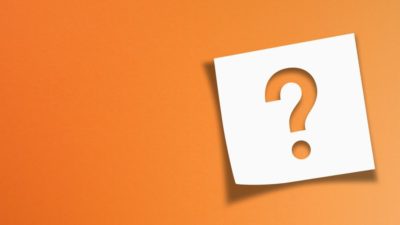Contactless payment has grown in popularity since its launch in 2007. And the ongoing coronavirus pandemic has since brought it front and centre.
The limit for contactless payments has been increased to £45, and we are all being encouraged to consider this type of payment in order to keep ourselves safe. You can read more about reasons to switch to contactless payments here.
One big benefit is that most modern mobile phones can be used for contactless payments. Considering most of us wouldn’t leave the house without our mobile, this is a big plus. If this is all new to you, don’t worry. We are here to tell you everything you need to know about how to get contactless payment up and running on your phone.
Which contactless payment app do I need?
The first step on your journey to getting contactless payment set up on your phone is finding out which payment app works with your device. There are three main apps available that are supported by the main banks and building societies here in the UK: Apple Pay, Google Pay and Samsung Pay.
But how do you know which one to use? It will depend on what operating system your phone has – and how old your device is. Let’s take a look:
- Apple Pay – Apple Pay works with iPhones, so devices that run an iOS operating system. It was first introduced with the iPhone 6, so as long as your device is an iPhone 6 or newer, you will be able to use Apple Pay with it.
- Google Pay – Google Pay is the app used for most mobile phones that use the Android operating system. So there are devices from the likes of Sony, Google, LG, HTC and Samsung. Your device would need to be running Android 5.0 or newer in order to support Google Pay.
- Samsung Pay – Samsung Pay is exclusive to Samsung devices. To be able to use Samsung Pay you will need a Samsung Galaxy S6 or newer.
How do I get contactless payment set up?
Now you know what contactless payment app you should be using, you need to know how to get it up and running. You’ll need to have the debit or credit cards you plan to use handy. These will need to be linked to your smartphone in order to be enable the use of contactless payment.
Apple Pay
On your iPhone, you will have a ‘Wallet’ app pre-installed. You will need to open this up and select the plus sign in the top right corner. This will allow you to add a new card.
Just follow the steps on screen. These will include scanning the front and back of your card in order. If this doesn’t work for any reason, you will be able to input your information manually.
You will then need to follow your bank’s instructions. This is just so that your bank can verify the information. It will likely involve a code that you will need to input. Depending on your bank, this will either be sent by text message or you can receive it through an automated phone call. Once this is done, you are all set up and ready to start using Apple Pay.
Google Pay
To set up Google Pay on your phone, you will first need to download the Google Pay app. When you open the app, it will ask if you want to add a debit or credit card.
Much the same as Apple Pay, you will need to enter your card information and then you will be asked to verify your payment method. This comes in the form of a code which you can choose to receive via text, email, phone call or bank app.
One little thing to be aware of with Google Pay is that you might see a small temporary charge on your account from Google. This is just a check to make sure that that your card and account are valid.
Samsung Pay
If Samsung Pay is your chosen option, then you should find it pre-installed on your device.
When you open it up, you will need to tap ‘Get started’ and enter a new PIN for Samsung Pay. You’ll be asked to enter this again just to confirm. Alternatively, you could use biometric verification to lock the app so that only your fingerprint can open it.
The next step is adding your payment cards. Just tap on the ‘Menu’ button and select ‘Add card’. Then follow the on screen instructions to register your card. This will involve taking a picture of the front and back of the card, but there is an option to input your information manually if this doesn’t work. Your card will then need to be verified, which can be done via text, phone call or your banking app, depending on your card provider.