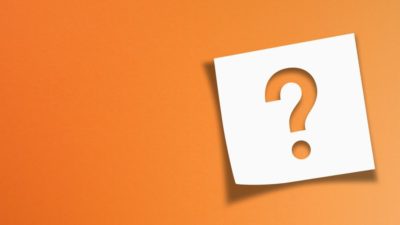If you’ve been wondering what Google Pay is, you’re in luck: here’s your ultimate guide!
Google Pay is a popular contactless payment method. If you’ve got a recent (post-2015) Android phone with NFC and HCE, you’re ready to use Google Pay. If those acronyms mean nothing to you, don’t worry: just follow the steps on the Help Center page to check whether your phone can make contactless payments.
Why use Google Pay?
Compared with Visa payWave and other contactless cards, Google Pay has several advantages for paying in shops:
Should you invest £1,000 in Gsk right now?
When investing expert Mark Rogers has a stock tip, it can pay to listen. After all, the flagship Motley Fool Share Advisor newsletter he has run for nearly a decade has provided thousands of paying members with top stock recommendations from the UK and US markets. And right now, Mark thinks there are 6 standout stocks that investors should consider buying. Want to see if Gsk made the list?
-
you don’t share your card details or personal information with the vendor;
-
if your device is lost or stolen, others can’t use it to pay for things; and
-
you don’t need to think about which card to take shopping with you.
Where can you use Google Pay?
If you see either the Google Pay or the Contactless logo, you can use Google Pay. If a vendor accepts contactless cards, it’ll accept Google Pay.
On Transport for London (TfL) services, you can use Google Pay for pay as you go. To do that, just wake up your phone, hold it to the card reader, and go. If you tap in and out with the same device, the system automatically applies daily and weekly fare caps and saves you money!
How do you get started with Google Pay?
Assuming you’ve got a compatible Android phone, all you need to get started with Google Pay is:
-
a Google account; and
-
a supported payment method (card).
How do you set up Google Pay?
Install the Google Pay app on your compatible phone. Open the app and follow the prompts to add your supported payment cards. You can add cards by either taking a photo of the card or by entering your card details directly.
Your bank might send you a text message or ask for extra information to verify your identity.
If you don’t have a screen lock on your device, the Google Pay app will prompt you to set up a PIN, pattern, password, fingerprint or retina scan to unlock your phone. The exact options depend on what’s available on your phone. Google Pay won’t work with face-scanning or knock codes.
You can use only one contactless payment app at a time. If you have another contactless payment app on your phone, you’ll need to set Google Pay as the default payment app in your settings.
How do you use Google Pay?
To use Google Pay in a shop or on public transport:
- unlock your phone;
- hold the back of the phone near the payment terminal; and
- follow the on-screen instructions.
You might have to enter your banking PIN (it’s not the same as your phone PIN, so don’t get confused), or sign the screen to authorise the payment.
Does Google Pay have any fees?
There are no fees to use Google Pay, but if your card issuer charges fees, you’ll still have to pay those.
What about spending limits?
In theory, Google Pay has no transaction limits. However, banks and retailers often impose the same £30/£45 limit as for contactless bank cards.
What if your Google Pay device is lost or stolen?
Google gives you the ultimate control over your device. As long as you’ve set your screen lock correctly (as required when you set up Google Pay), no-one but you can unlock your phone. If others can’t unlock it, they can’t use it for payments.
You can use Find My Device to remotely lock or wipe your device, or you can always contact your bank to stop your cards.
What is the difference between Google Pay, Android Pay and Google Wallet?
That’s a good question. They used to be separate services: Android Pay was for in-app purchases, and Google Wallet was for in-store transactions. In 2018, Google merged them to make Google Pay.
Takeaway
If you’ve got a compatible device, Google Pay is your ultimate contactless payment option. It’s secure, easy to use and convenient, and the user-friendly app guides you easily through set-up.